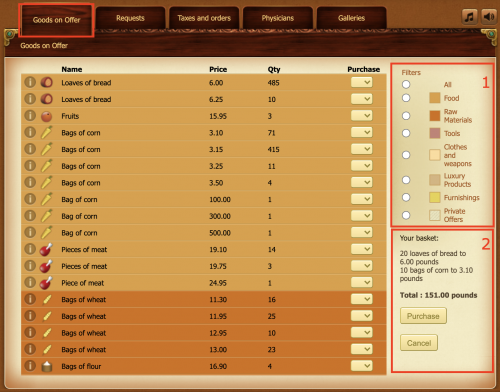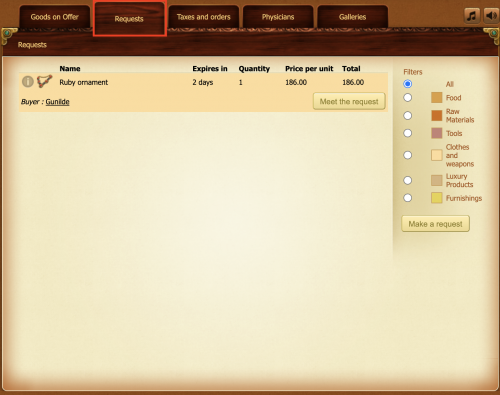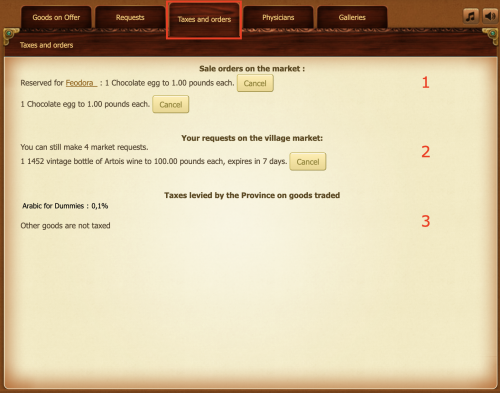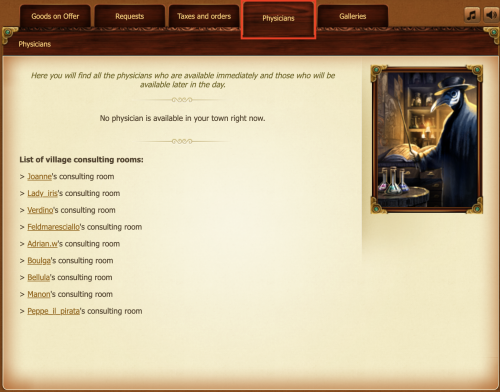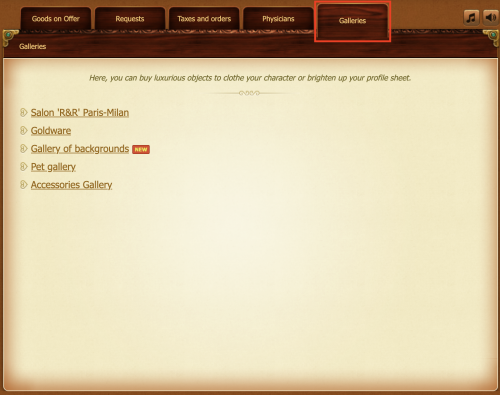Difference between revisions of "Market"
| (2 intermediate revisions by the same user not shown) | |||
| Line 16: | Line 16: | ||
= Purchasing = | = Purchasing = | ||
| − | Goods on Offer lists all the products that characters present in the village can buy. To buy a product, you must choose the desired quantity, which then updates the basket. Once the basket has been validated, the purchase is done instantaneously. | + | [[File:MarketGoodsOnOffer.png|center|500px]]<br/> |
| + | |||
| + | Goods on Offer lists all the products that characters present in the village can buy. Additionally, it is possible to: | ||
| + | * 1: filter products using predefined filters, i.e. [[food]], raw materials, tools, [[cloth]]es and [[weapons]], luxury products, [[furnishing]]s, and [[private offers]] | ||
| + | * 2: see the status of your basket and validate the purchase | ||
| + | |||
| + | To buy a product, you must choose the desired quantity, which then updates the basket. Once the basket has been validated, the purchase is done instantaneously. Note that all the private offers are always shown at the top of the market list, followed by name of the seller. | ||
In the earlier versions of Renaissance Kingdoms, all the purchases were resolved every 10 minutes according to the time of the Renaissance Kingdoms server (example: 9:10 a.m., then 9:20 a.m., then 9:30 a.m., etc...). (disabled) | In the earlier versions of Renaissance Kingdoms, all the purchases were resolved every 10 minutes according to the time of the Renaissance Kingdoms server (example: 9:10 a.m., then 9:20 a.m., then 9:30 a.m., etc...). (disabled) | ||
| + | = Selling = | ||
| + | |||
| + | To sell a [[product]], you have to go to the [[inventory]], to your [[grant]] (if you have one), to the inventory of the [[town hall]] (if you are a [[mayor]]) or even to the inventory of the [[council]] (if you are a [[trade minister]]). A [[product]] located in the [[property's inventory]] can not be offered for sale unless it is first moved to the [[inventory]]. | ||
| − | + | After that, you need to choose the quantity to sell, as well as the selling price. A product can be reserved for a character of choice by entering its name in a designated text box. In this way, only this character will see this offer on a market. | |
| + | |||
| + | The sale order is validated by clicking on the "OK" button: your products for sale will then appear on the market instantly. | ||
| + | |||
| + | To cancel a sale order, go to the [[Taxes and Orders]] page accessible via a tab of the same name on the market page. Note that you cannot cancel a purchase order. | ||
| + | |||
| + | If there are several copies of a product at the same price that do not belong to the same seller, the seller with the highest charisma sells first. In the case of equal charisma, the creation date and alphabetical order of the username are considered respectively. | ||
| + | The sale orders are immediately canceled in case any of the following actions occur: | ||
| + | * Leave the [[village]] ([[travel]]) | ||
| + | * Board ship | ||
= Requests = | = Requests = | ||
[[File:MarketRequests.png|center|500px]]<br/> | [[File:MarketRequests.png|center|500px]]<br/> | ||
| + | |||
| + | Requests page lists all the requests made by characters, as well as when a specific request expires, the requested quantity, and the price per unit. | ||
| + | |||
| + | Request can be met only if you own at least as many copies of the product as is requested. | ||
= Taxes and Orders = | = Taxes and Orders = | ||
| − | [[File: | + | [[File:MarketTaxesAndOrders2.png|center|500px]]<br/> |
| + | |||
| + | Taxes and Orders page gives a detailed overview of: | ||
| + | * 1: the active sale orders on the village market (public and private offers) | ||
| + | * 2: the active requests on the village market, as well as the number of the remaining market request | ||
| + | * 3: taxes levied by the Province on goods traded | ||
| + | |||
| + | Canceling of the sale orders and requests is instantaneous. If a request has been canceled, the corresponding sum of money that was taken at the time of the creation of the request is now given back. | ||
| + | |||
| + | To cancel a sale order, go to the [[Taxes and Orders]] page accessible via a tab of the same name on the market page. Note that you cannot cancel a purchase order. | ||
= Physicians = | = Physicians = | ||
Latest revision as of 17:26, 18 January 2022
The market is the center of trade. This is where your character can:
- purchase almost any product that exists
- make and meet the requests
- see sales orders, active requests and the taxes levied by the Province on the goods traded
- find all the available physicians and the list of village consulting rooms
- buy luxurious products to clothe your character or brighten up character sheet
It is accessible via:
Purchasing
Goods on Offer lists all the products that characters present in the village can buy. Additionally, it is possible to:
- 1: filter products using predefined filters, i.e. food, raw materials, tools, clothes and weapons, luxury products, furnishings, and private offers
- 2: see the status of your basket and validate the purchase
To buy a product, you must choose the desired quantity, which then updates the basket. Once the basket has been validated, the purchase is done instantaneously. Note that all the private offers are always shown at the top of the market list, followed by name of the seller.
In the earlier versions of Renaissance Kingdoms, all the purchases were resolved every 10 minutes according to the time of the Renaissance Kingdoms server (example: 9:10 a.m., then 9:20 a.m., then 9:30 a.m., etc...). (disabled)
Selling
To sell a product, you have to go to the inventory, to your grant (if you have one), to the inventory of the town hall (if you are a mayor) or even to the inventory of the council (if you are a trade minister). A product located in the property's inventory can not be offered for sale unless it is first moved to the inventory.
After that, you need to choose the quantity to sell, as well as the selling price. A product can be reserved for a character of choice by entering its name in a designated text box. In this way, only this character will see this offer on a market.
The sale order is validated by clicking on the "OK" button: your products for sale will then appear on the market instantly.
To cancel a sale order, go to the Taxes and Orders page accessible via a tab of the same name on the market page. Note that you cannot cancel a purchase order.
If there are several copies of a product at the same price that do not belong to the same seller, the seller with the highest charisma sells first. In the case of equal charisma, the creation date and alphabetical order of the username are considered respectively.
The sale orders are immediately canceled in case any of the following actions occur:
Requests
Requests page lists all the requests made by characters, as well as when a specific request expires, the requested quantity, and the price per unit.
Request can be met only if you own at least as many copies of the product as is requested.
Taxes and Orders
Taxes and Orders page gives a detailed overview of:
- 1: the active sale orders on the village market (public and private offers)
- 2: the active requests on the village market, as well as the number of the remaining market request
- 3: taxes levied by the Province on goods traded
Canceling of the sale orders and requests is instantaneous. If a request has been canceled, the corresponding sum of money that was taken at the time of the creation of the request is now given back.
To cancel a sale order, go to the Taxes and Orders page accessible via a tab of the same name on the market page. Note that you cannot cancel a purchase order.
Physicians
Galleries
At the market, you can find several galleries: